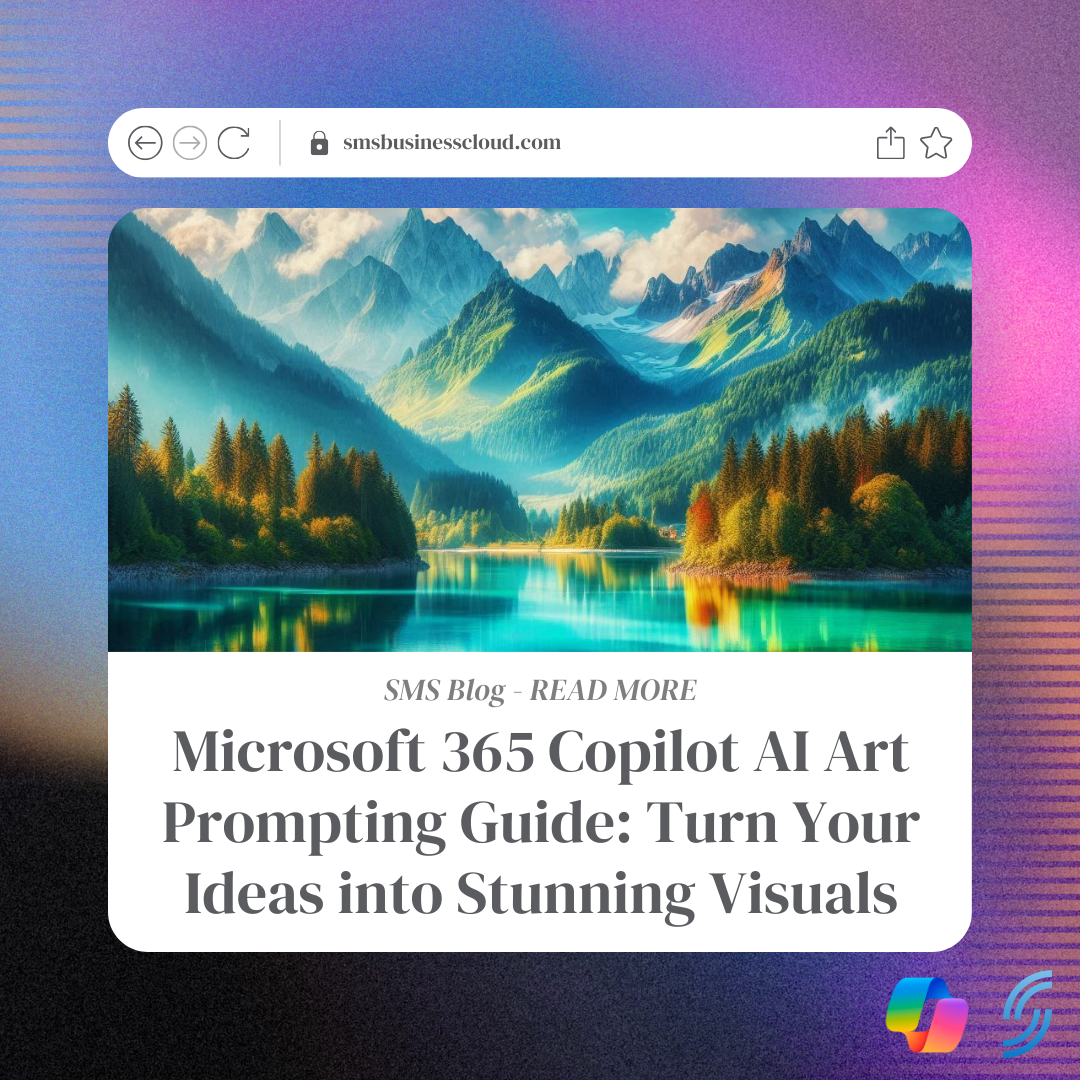With the rise of AI tools, turning creative ideas into visual art has never been easier. Microsoft 365 Copilot has integrated a powerful text-to-image AI feature, allowing you to generate artwork with simple written prompts. Whether you’re a beginner or an expert in AI, this guide will help you write the best AI prompts to bring your ideas to life using this cutting-edge tool.
What is Microsoft 365 Copilot AI?
Microsoft 365 Copilot combines the power of artificial intelligence with the productivity tools in Microsoft Office, such as Word, Excel, and PowerPoint. Copilot enhances your workflow by offering suggestions, generating content, and automating tasks, making it easier to get more done in less time.
One of the standout features of Copilot is its built-in text-to-image AI. This tool allows users to generate stunning visuals directly from written descriptions. It’s an accessible way for anyone to create high-quality art without needing advanced design skills.
How to Use Microsoft 365 Copilot’s AI Art Tool
To use Copilot’s AI art generation feature, you only need to write a prompt that describes what you want to create. The AI will interpret the description and turn it into a piece of artwork. This can be done in a few simple steps:
- Open Microsoft 365 Copilot: Make sure you have access to the Copilot feature. This will likely be available in your Microsoft Office 365 apps.
- Navigate to the Art Generator: Depending on the version of Copilot you’re using, you might find the AI art tool directly within Word, PowerPoint, or other apps. Look for a “Create Art” or similar button within the interface.
- Enter Your Prompt: Write a detailed description of the image you want to create. Be as specific as possible. For example, instead of simply saying “A sunset,” you could write “A vibrant sunset over the ocean, with deep orange and purple hues reflecting on the calm water.”
- Generate the Image: Once you’ve entered your prompt, the AI will take a moment to process it and generate an image based on your description.
- Refine and Edit: If you’re not happy with the first result, you can refine the prompt or adjust the description to guide the AI to create a more accurate visual representation of your idea.
How to Write Effective AI Prompts for Art Generation
Writing the right prompt is key to getting the best results from AI art tools. Here are some tips for crafting effective prompts:
1. Be Specific, but Not Too Restrictive
The more details you provide, the more the AI can tailor the image to your vision. However, it’s important to avoid making the prompt too specific, as this might limit the AI’s creative ability. For example:
- Good Prompt: “A peaceful green landscape at midday, with bright red flowers among the grass and blue sky light breaking through the mountains.”
- Overly Restrictive Prompt: “A landscape, with exactly 4 mountains, no animals, and the sun at exactly a 45-degree angle.”
A good balance allows the AI to explore creative interpretations of your vision while still sticking to key elements.
AI art created via Copilot
2. Use Descriptive Language
Descriptive adjectives and verbs will help the AI understand the tone and style you’re aiming for. For example, instead of saying “a car,” try “a vintage red sports car speeding along a coastal highway, with waves crashing against the cliffs under a clear blue sky.”
3. Incorporate Style and Mood
If you want a specific artistic style or mood, include that in your prompt. You can specify if you want a painting, a 3D render, a cartoon style, or a more abstract approach. You can also specify whether you want the image to feel calm, dramatic, whimsical, or any other mood you have in mind.
- Example: “A cartoon-style cityscape with vibrant colors and a playful, whimsical feel.”
4. Consider Composition
Think about how you want the elements in the image to be arranged. Are there specific focal points, perspectives, or angles you want to highlight? Including composition details will help the AI generate more accurate images.
- Example: “A majestic mountain range with snow-covered peaks, viewed from a low angle with a river winding through the foreground.”
5. Experiment and Iterate
Don’t be afraid to experiment with different descriptions. Sometimes the AI may produce unexpected but interesting results that might inspire new ideas. If you’re not satisfied with the first image, adjust the prompt and try again.
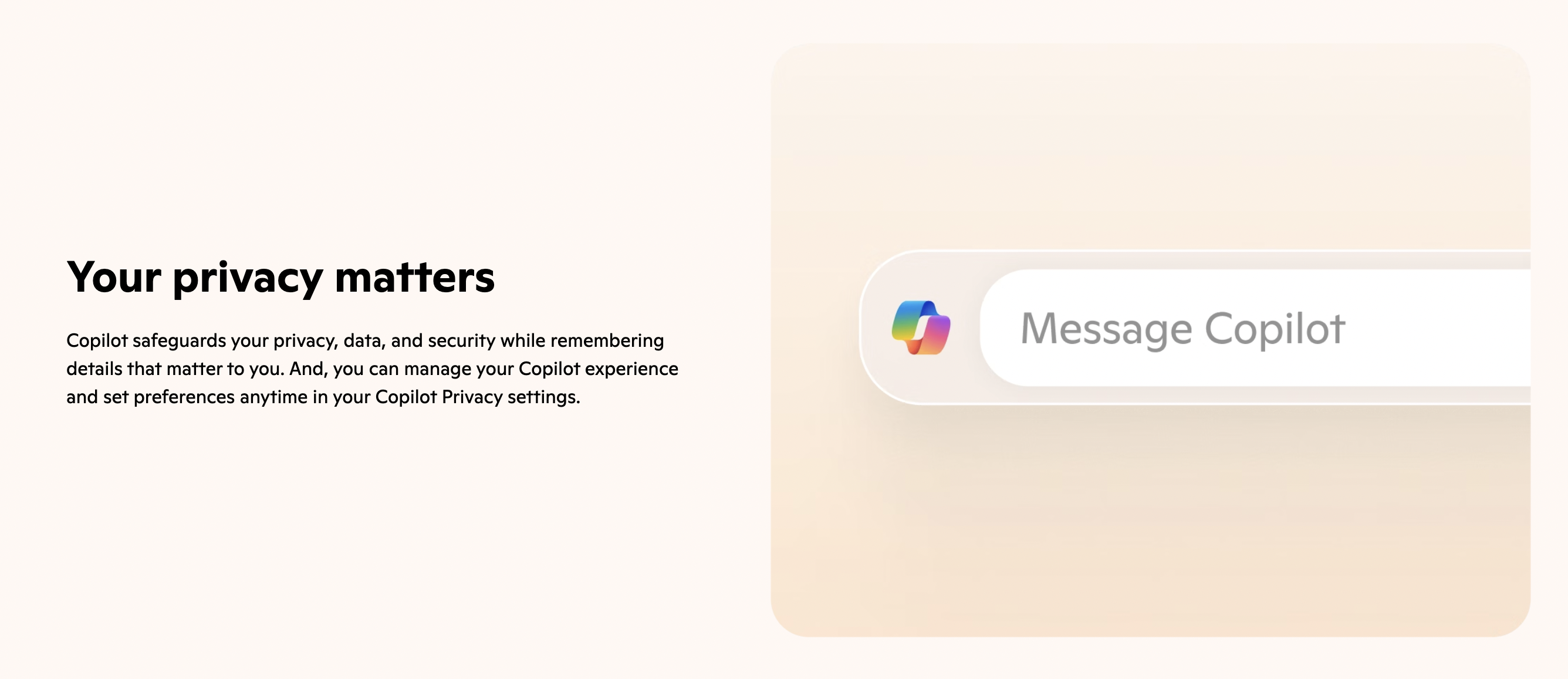
Example Prompts to Try
Here are some prompt examples to spark your creativity and help you get started:
- “A futuristic city skyline at night, with neon lights illuminating the buildings and flying cars zooming between skyscrapers under a starry sky.”
- “A serene beach at sunset, with soft pastel colors in the sky and gentle waves lapping at the shore, accompanied by palm trees swaying in the breeze.”
- “An enchanted forest filled with glowing mushrooms, ethereal fog, and magical creatures hiding among the trees, all lit by soft moonlight.”
- “A steampunk-inspired airship flying through the clouds, with brass details and billowing sails, against a golden sunset sky.”
- “A majestic dragon perched on a mountain peak, with shimmering scales reflecting the sunlight and wings outstretched, overlooking a vast valley below.”
Conclusion
Microsoft 365 Copilot’s AI art generation tool opens up exciting possibilities for creating high-quality visuals from simple written prompts. By crafting detailed and thoughtful descriptions, you can create stunning artwork that brings your ideas to life, whether for personal use, presentations, or creative projects.
The more you experiment with your prompts, the better you’ll understand how to communicate your ideas to the AI and get the best results.
If you’re ready to take your creative projects to the next level, get in touch with us. Our friendly team is here to help you explore how Microsoft 365 Copilot can be the perfect fit for your business or personal needs. Let’s chat today and unlock your full creative potential with AI-driven solutions!
Alternatively call us on: 01925818448 or send us an email at: sales@smsbusinesscloud.com