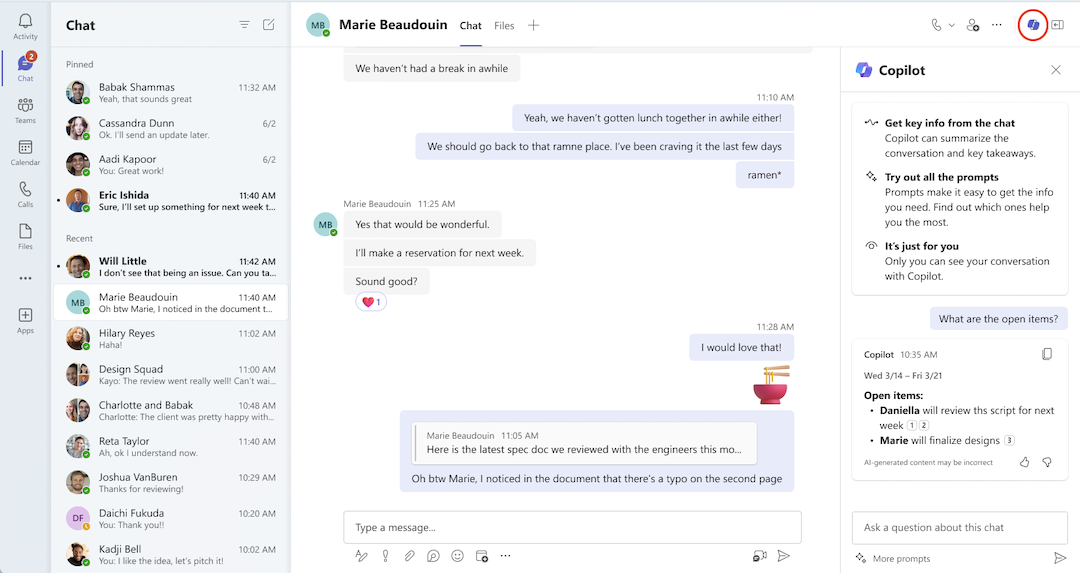Are you looking to boost productivity and streamline communication in your organisation? Look no further than Microsoft Copilot, the AI-powered assistant integrated into Microsoft Teams. With its intuitive features and intelligent suggestions, Copilot can help you and your team work smarter, not harder. Let’s dive into how you can make the most of this game-changing tool.
What is Microsoft Copilot?
Microsoft Copilot is an AI-powered assistant that integrates seamlessly with Microsoft Teams. It leverages advanced natural language processing and machine learning to provide intelligent suggestions, automate tasks, and enhance collaboration within the Teams environment.
Key Features of Microsoft Copilot in Teams
- Meeting Recap: After a Teams meeting, Copilot automatically generates a summary, highlighting key topics, decisions, and action items. This feature ensures everyone stays on the same page and no important information is missed.
- Action Item Tracking: Copilot identifies and tracks action items discussed during meetings. It sends reminders to the responsible team members, making sure tasks are completed on time.
- Intelligent Search: With Copilot, you can easily find relevant information across conversations, files, and meetings. Simply ask a question, and Copilot will provide the most relevant results.
- Conversation Insights: Copilot analyses conversations in Teams and provides insights on sentiment, engagement, and topics. This feature helps managers understand team dynamics and identify areas for improvement.
- Chatbot Integration: Copilot can be integrated with custom chatbots to automate tasks, answer frequently asked questions, and provide quick access to information.
Getting Started with Microsoft Copilot
To start using Microsoft Copilot in Teams, follow these steps:
- Ensure you have the latest version of Microsoft Teams installed.
- Navigate to the Teams app store and search for “Copilot”.
- Click “Install” and follow the prompts to set up Copilot in your Teams environment.
- Once installed, you’ll find Copilot in the left sidebar of Teams. Click on it to start exploring its features.
Tips for Making the Most of Copilot
- Be specific in your searches: When using Copilot’s intelligent search, provide as much detail as possible to get the most relevant results.
- Customise your meeting recaps: You can adjust the settings for meeting recaps to focus on specific topics or highlight certain types of information.
- Integrate with other tools: Copilot can be integrated with other Microsoft 365 apps like Outlook and OneNote, further enhancing productivity across your workflow.
- Provide feedback: As you use Copilot, provide feedback on its suggestions and performance. This helps the AI learn and improve over time.
Using Copilot in a Teams chat
- Navigate to Chat on the left side of Teams and select a specific chat from your list.
- In the upper-right corner of the chat, click on Open Copilot to access the feature. You’ll find the Copilot icon in one-on-one chats, group chats, and meeting chats.
- To the right of the compose box in your chat, click More prompts to explore options such as:
- Highlights from the last day.
- Highlights from the last 7 days.
- Highlights from the last 30 days.
- Summary of decisions made.
- List of open items.
- Enter your query in the compose box and hit Send. Some suggestions to try include:
- Summarise what I’ve missed.
- What did [chat member’s name] say?
- What links were shared?
- After Copilot generates a response, you can:
- Copy the response from the upper-right corner and paste it into a chat, channel conversation, or elsewhere.
- View citations by clicking on the numbers next to each statement in the response. This action scrolls the chat to the left of the Copilot pane to the specific message in the chat thread.
- Based on your admin settings, provide feedback by selecting thumbs up or thumbs down at the bottom-right of the Copilot response to report directly to Microsoft.
Embrace the Future of Work with Microsoft Copilot
Microsoft Copilot is a powerful tool that can revolutionise the way your team collaborates and communicates. By leveraging its intelligent features and automating tasks, you can boost productivity, streamline processes, and make better-informed decisions.
So why wait? Start exploring Microsoft Copilot in Teams today and experience the future of work firsthand. Your team will thank you for it! Check out our Microsoft Copilot page for more information. Want to get started today? Connect with us through our email or give us a call at 01925 818448
Why SMS?
Since 2006, our cloud services have supported over 4,500 businesses, managing more than 27,000 mailboxes and other services. Our UK-based team of experts is available 24/7/365 to provide skilled and helpful support and keep your business online. We offer cost-effective solutions and streamline billing with everything under one roof. You can also count on our migration experts to guide you through the planning and execution phases. Experience reliable, affordable, and comprehensive cloud technology with SMS. Find out more about our Professional Services here