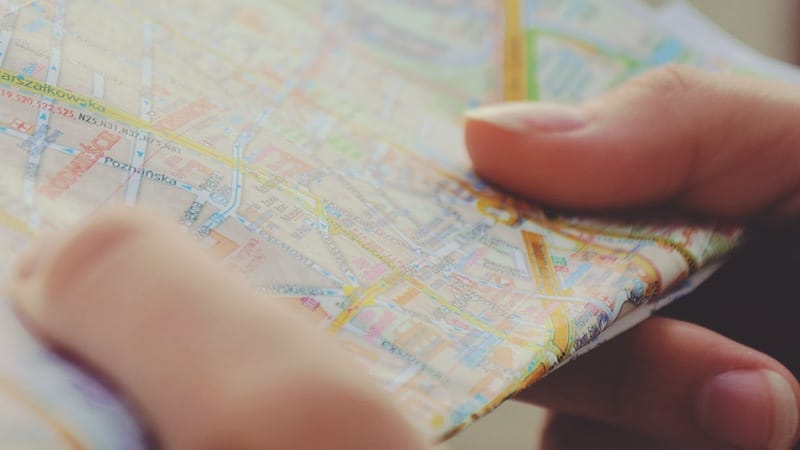Deciding if Microsoft Office 365 is right for your organisation involves balancing its benefits against the practicalities of migrating valuable business data from existing infrastructure to the cloud.
Office 365 provides many attractive features including:
- Improving efficiency.
- Supporting business continuity.
- Introducing flexible working patterns.
- Offering new collaboration tools.
It’s wide combination of services make it an attractive option for many organisations. However, moving from in-use platforms to Office 365 involves careful planning to make sure the new service matches business requirements, data isn’t lost, and employees quickly adopt new working patterns.
This article outlines the main consideration when planning an Office 365 migration and offers advice on best practices to achieve a smooth, simple, migration.
Choose the right Office 365
Microsoft offer a variety of Office 365 plans to help companies find a package which supports their individual business requirements. it is important for organisations to choose the right Office 365 package and avoid getting stuck with an unsuitable service.
The key questions to ask are:
- Are you looking for a pure email solution, with no extras?
- Do you want to store business documents in the cloud?
- Will employees need the desktop Office software suite?
- Are we looking to offer remote / flexible working locations?
The answers to these questions decide which Office 365 version is best. The most complete licence for SMEs is Microsoft Office 365 Business Premium. This gives full Exchange email, unified communications, cloud storage, desktop Office software and Office online.
Other versions either offer a subset of these features, or are aimed at Enterprise customers and include features an SME is unlikely to need. Take a look at our Office 365 page to compare business plans.
Check your domain
To use Office 365 customers need the ability to amend the DNS entries of their domain. Some registrars restrict what DNS changes customers can make, which will restrict the Office 365 services you can use.
Ask the domain provider what DNS restrictions they have before ordering Office 365. If they don’t support full DNS access then consider switching registrars.
Do a user head-count
How many email addresses does the business use? That may sound like an easy question to answer but the larger the organisation the more likely there are to be email accounts which need checking:
- Zombie accounts where the original user has left, but the account is still live.
- Generic accounts where different people access the mailbox (eg ‘sales@…’).
- Incoming only accounts where emails are delivered to another inbox.
- Temporary email addresses used for specific marketing campaigns or business situations.
- Employees whose job role doesn’t provide an email address but who would benefit from having one.
When customers ask for a quote, the number of mailboxes discussed at the start often changes by the time the service is delivered. Ordering the wrong number of Office 365 email accounts could prove a costly mistake, and one easily avoidable.
Prepare for data migration
A new Office 365 account is a blank slate, with no data. It’s up to the customer to turn the account into a functional service for employees and replicating data in the new service. To prepare for migration, IT admins need to:
- List all necessary email addresses, user names and passwords.
- Detail all documents to be stored in OneDrive for Business.
- Make sure access to user’s email databases (eg PST files) is available.
The SMS migration service takes away main migration pain points. For customers ordering Office 365 we set up end-users mailboxes with the preferred passwords and usernames. We can optionally also migrate emails, contacts, and calendar information from an existing email service into the employees new Office 365 mailbox.
Audit end-users access
A full audit of how end-users collect email will assist migration planning. Some users may only use Outlook on the desktop, others may use mobile devices or a webmail link.
Whatever connection method in use, moving to Office 365 will involve changes. Using Auto Discover helps simplify the process (as adding the Auto Discover record on the domain will allow Outlook and some mobiles to automatically switch to right server). The new URL for webmail users should be given well in advance, with clear instructions on what date to start using it.
Understand OneDrive for Business
Unlike consumer OneDrive, the cloud storage component of Office 365 is based on SharePoint technology. This gives advanced business features but does mean there is a learning curve for employees and IT administrators.
Before switching on Office 365 it’s important users understand the SharePoint way of document storage and how the traditional file & folder desktop metaphor translates into a web interface. Once learnt, using OneDrive for Business becomes second nature and adoption shouldn’t be viewed as a roadblock for migrating to Office 365 .
Plan your timetable
Setting up Office 365 will take time. Make sure you give your organisation enough opportunity to be ready for the go live date by planning a timetable of actions which includes the points raised in this article.
Also factor in the time it takes to order Office 365 licences. Our Sales team can give you a clear idea of how long ordering and deployment will take.