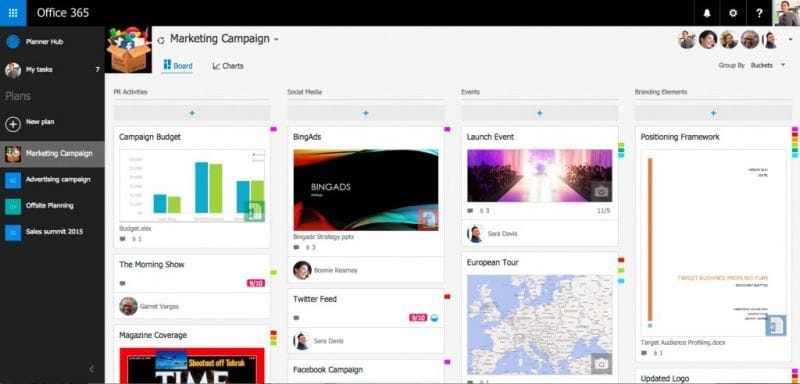
The latest addition to Microsoft Office 365 is Office 365 Planner, an easy, visual, way to organise teamwork. With Planner organisations can accomplish many project management tasks and make sure team members stay focused and on target. Planner is currently available to First Release customers, but will be rolled out to other service plans shortly.
How does Office 365 Planner work?
Planner works through a company’s Office 365 web portal (where webmail, and the online versions of Office reside), providing several tools which integrate to improve team organisation.
- Boards — Every project has its own Board within Planner. The Board is an overview of the project and keeps all relevant information in one location.
- Cards — Each Board has Cards placed on it. These Cards contain documents, pictures, conversations, due dates, and other details. Cards include rich previews making it easy to see what content they hold. When Cards update each team member is automatically notified by email.
- Buckets — Cards on the same Board can be grouped in Buckets, keeping related items together. Buckets can be prioritised and colour-coded based on importance.
Boards, Buckets, and Cards are how you organise your workload in Planner. To help keep projects on track, Planner includes overviews of activity and deadlines.
- The Hub — With The Hub you have an overview of all projects and can easily switch between them to see what is happening in detail.
- My tasks — This view filters project activity down to just the tasks you are involved in. Giving a simple way of seeing all the activity to action.
- Charts — Visual information is an easy way to judge progress. Charts are interactive and show people’s progress against deadlines.
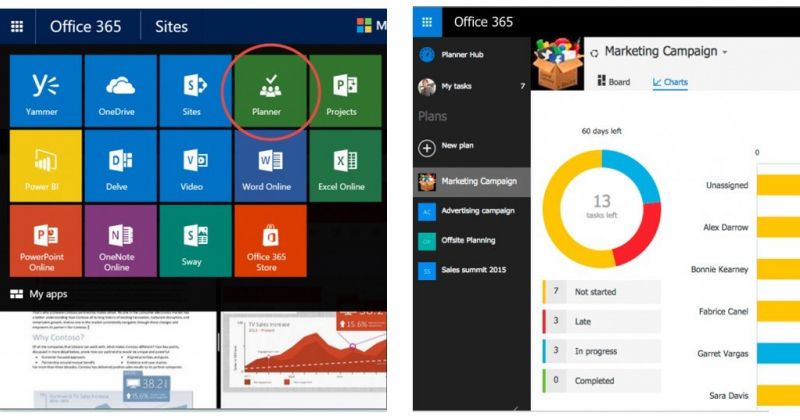
How can I use Office 365 Planner?
Planner is a flexible tool designed for businesses of all sizes. Examples uses include:
- A senior manager who runs several teams can have a Board for each of them, listing individual team projects on different Boards.
- A sole trader can create Boards for individual clients, making their workload for each customer easy to track and keep your focus on the work at hand.
- Management meetings can get a quick overview of how projects are progressing instantly, without relying on verbal reports from those involved.
- Using Charts and Buckets managers can reallocate workloads to keep delivery on track and move individual tasks from colleagues with a large workload onto ones without.
Which versions of Microsoft Office 365 is Planner available for?
Currently, Office 365 Planner is being rolled out across different plans, and will be ultimately available for:
- Office 365 Business Essentials
- Office 365 Business Premium
- Office 365 Enterprise E1
- Office 365 Enterprise E3
- Office 365 Enterprise E4
- Office 365 Enterprise E5
- Office 365 Education
- Office 365 Education E3
- Office 365 Education E4
If you are on an eligible plan but do not see Planner as part of the Office 365 app switcher then please contact your IT administrator. Over time more Office 365 plans will be included so please get in touch for the latest updates.

