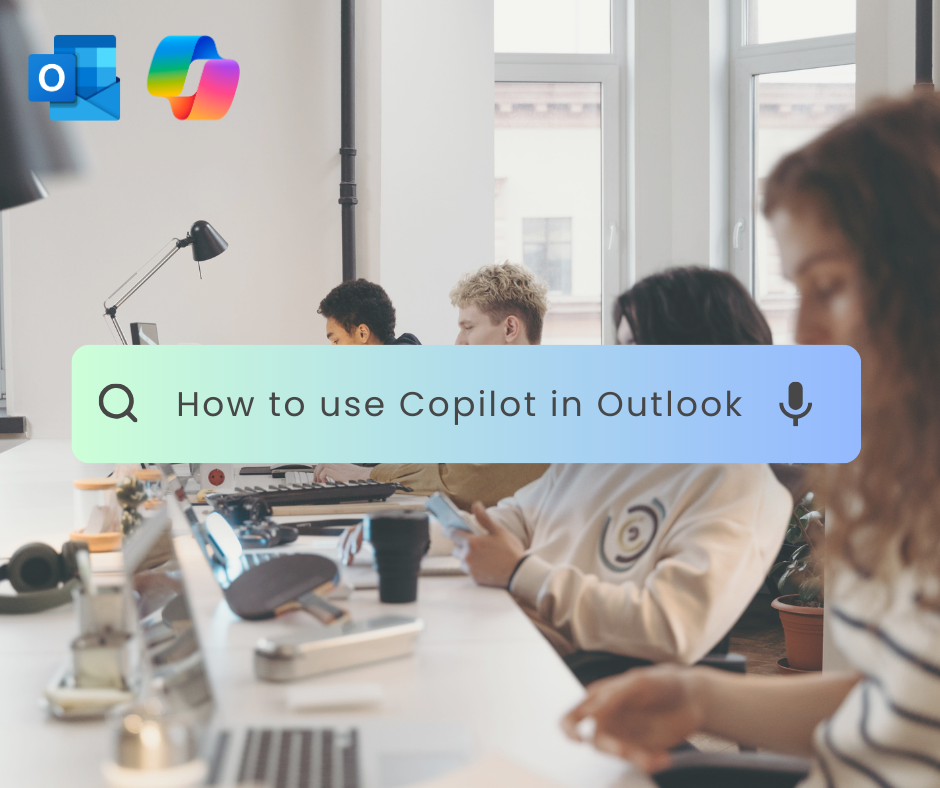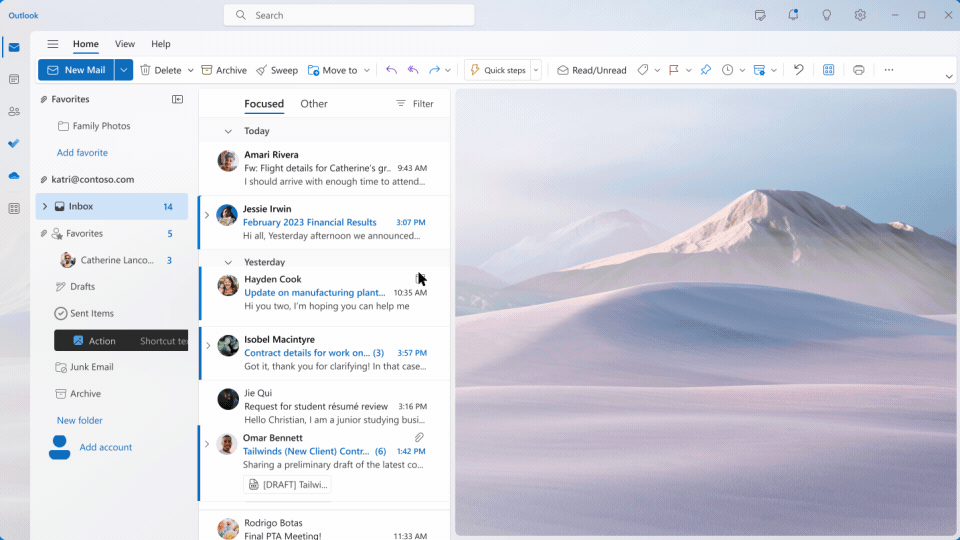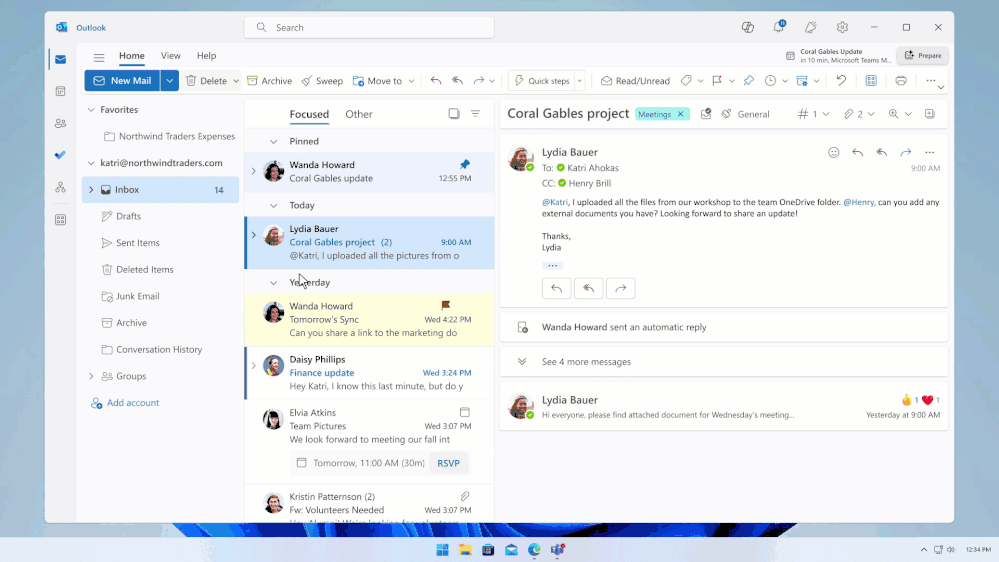Tired of juggling countless emails and struggling to keep up with your busy inbox? Whether you’re a current user or contemplating the advantages of Copilot, our guide will help you harness its full potential right within your Outlook interface. Discover the seamless integration that will transform your communication workflow and elevate your productivity.
In this step-by-step blog post, we’ll explore how to set up Copilot in Microsoft Outlook, streamline your email management, and tap into the advanced features designed to make email less of a task and more of a breeze. Get ready to take control of your inbox with Copilot!
Getting Started with Copilot for Outlook
First things first, ensure that you have the latest version of Outlook and Copilot installed on your device. If you’re new to Copilot, you can find installation instructions on our website or reach out to our support team for personalised guidance.
Step 1: Integrating Copilot with Outlook
To integrate Copilot with Outlook:
- Open Microsoft Outlook.
- Navigate to the ‘Add-ins’ or ‘Extensions’ menu, depending on your version of Outlook.
- Search for Copilot in the available add-ins.
- Click ‘Add’ or ‘Install’ to initiate the integration process.
- Once installed, the Copilot sidebar should be visible in your Outlook window. If not, you may need to enable it in the ‘View’ tab under ‘Toolbars.’
Step 2: Tailoring Copilot Settings to Your Preferences
After successful integration:
- Access the Copilot settings by clicking on its icon.
- Customise your preferences for grammar and spelling checks, writing style suggestions, and more.
- You can choose the level of assistance you receive from Copilot—for instance, formal vs. informal tone or technical vs. creative language.
- Save your settings, and you’re ready to optimise your emails.
Harnessing Copilot Features
With Copilot integrated into Outlook, managing your emails becomes easier and more efficient. Here’s how you can use some of its key features:
Efficient Email Drafting
- Grammar and Spelling Corrections: Copilot will automatically highlight errors as you type. Simply hover over the highlighted text to see suggestions and corrections.
- Style Improvements: Receive suggestions on how to make your sentences clearer and more impactful, tailoring your writing to your desired style.
Advanced Email Management Tools
- Smart Templates: Use Copilot’s smart template feature to save time on drafting repetitive email responses or follow-ups. Personalise these templates with custom fields to maintain a personal touch.
- Scheduling: Plan and schedule emails to be sent at optimal times, ensuring your messages reach your recipients when they’re most likely to read them.
Analytics and Insights
- Performance Tracking: Analyse your email engagement with Copilot’s built-in analytics. Understand which emails perform well and why, then adjust your strategies accordingly.
Tips for Making the Most of Copilot in Outlook
- Regularly Review Copilot’s Suggestions: Not only does this help you send polished emails, but it also strengthens your writing skills over time.
- Customise and Experiment: Explore all the settings and features Copilot offers. The more you tailor it to your needs, the more beneficial your experience will be.
- Stay Updated: Copilot regularly adds new features. Keep an eye out for updates to ensure you’re using the tool to its full potential.
Conclusion
Copilot is more than just an add-in—it’s your personal assistant within Outlook and the full 365 suite, aimed at elevating your emailing game to new heights. By mastering Copilot’s functionalities, you’ll save time, communicate more effectively, and present a professional image in every email you send.
Ready to give Copilot a try or explore its newest features? Visit our Copilot page or contact us for more —where help is always on hand to ensure your transition to smoother emailing is as easy as a click.
Remember, efficient email management is just a Copilot away! Find out more about SMS and Copilot here
Why SMS?
Since 2006, our cloud services have supported over 4,500 businesses, managing more than 27,000 mailboxes and other services. Our UK-based team of experts is available 24/7/365 to provide skilled and helpful support and keep your business online. We offer cost-effective solutions and streamline billing with everything under one roof. You can also count on our migration experts to guide you through the planning and execution phases. Experience reliable, affordable, and comprehensive cloud technology with SMS.