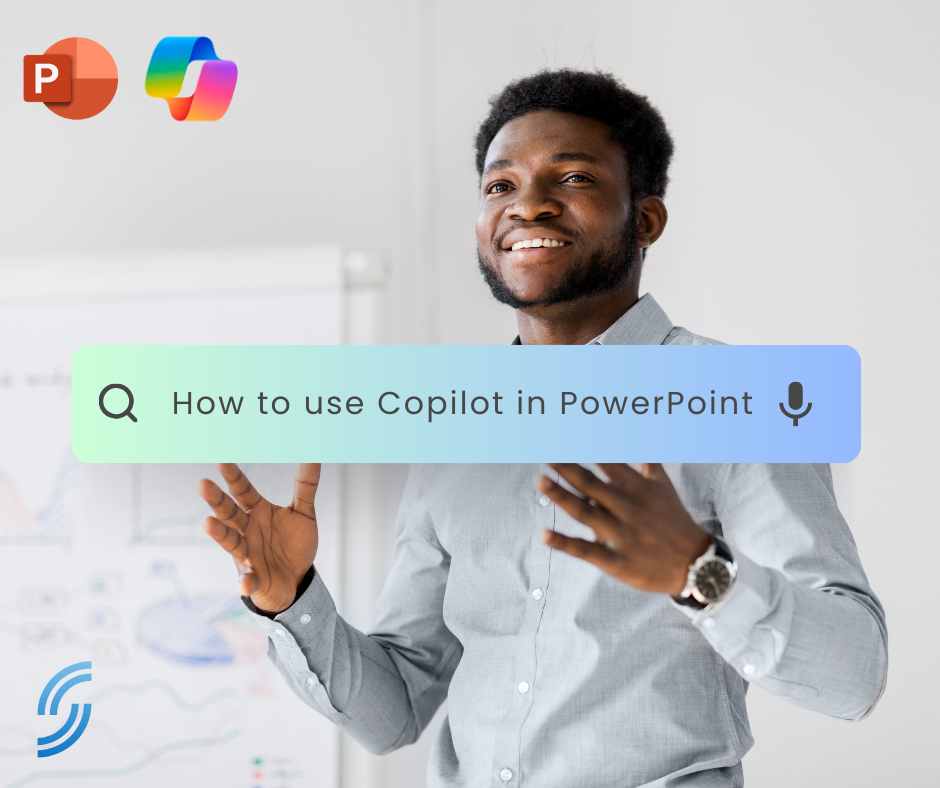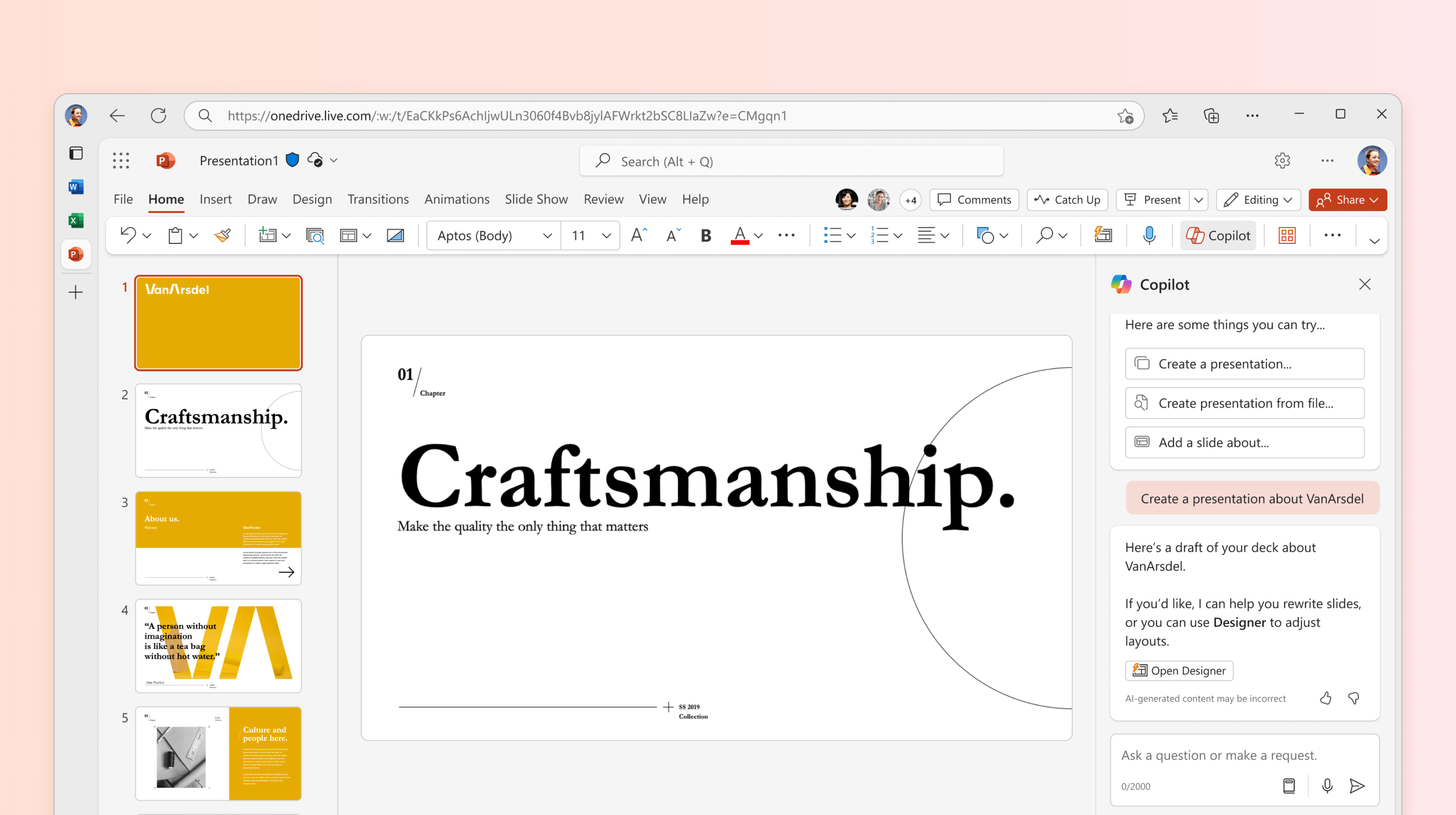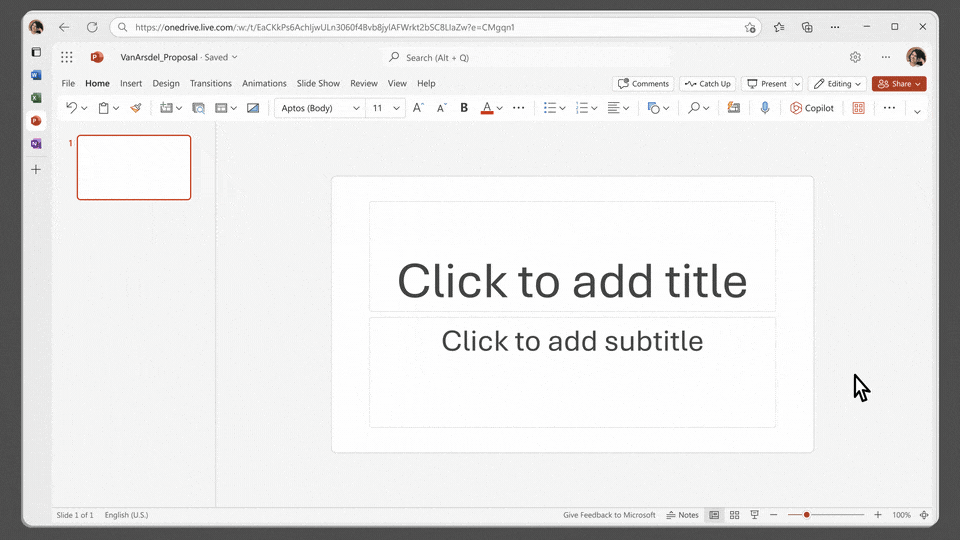Mastering PowerPoint with Microsoft Copilot: A Game-Changer for Presentations
Microsoft has revolutionised the way we create and deliver presentations with the introduction of Copilot in PowerPoint. This powerful AI-driven feature is designed to streamline the presentation-making process, allowing users to create engaging, professional-looking slides with ease. In this blog post, we’ll explore how to use PowerPoint in Microsoft Copilot and unlock its full potential.
Getting Started with Copilot in PowerPoint
To begin using Copilot in PowerPoint, simply open the application and click on the “Design” tab in the ribbon. From there, select “Design Ideas” to access the Copilot feature. PowerPoint will then analyse your content and provide intelligent design suggestions based on the information you’ve included in your slides.
Key Features of PowerPoint in Microsoft Copilot
- Intelligent Design Suggestions: Copilot uses advanced algorithms to understand your content and provide tailored design suggestions that enhance your slides’ visual appeal and clarity. These suggestions include layout options, color schemes, and font choices that complement your message.
- Automatic Content Organisation: Copilot can help you organise your content more effectively by suggesting logical groupings and hierarchies for your information. This feature ensures that your slides flow seamlessly and your audience can easily follow your presentation’s structure.
- Dynamic Slide Layouts: With Copilot, you no longer need to spend hours tweaking slide layouts manually. The AI-powered tool can generate dynamic layouts that adapt to your content, ensuring that each slide looks polished and professional with minimal effort.
- Improved Accessibility: Microsoft Copilot takes accessibility seriously, offering suggestions that improve your presentation’s readability and usability for all audience members. This includes recommendations for font sizes, color contrasts, and alternative text for images.
- Integration with Other Office Tools: Copilot seamlessly integrates with other Microsoft Office applications, such as Word and Excel. This integration allows you to easily incorporate data, charts, and other elements from these tools into your PowerPoint presentations, enhancing their impact and effectiveness.
Tips for Making the Most of Copilot in PowerPoint
- Start with a Clear Outline: Before diving into the design process, create a clear outline of your presentation’s content and structure. This will help Copilot provide more accurate and relevant design suggestions.
- Experiment with Different Suggestions: Copilot offers multiple design suggestions for each slide. Don’t be afraid to explore these options and experiment with different layouts, color schemes, and font choices to find the perfect fit for your presentation.
- Customise and Refine: While Copilot’s suggestions are a great starting point, don’t hesitate to customise and refine your slides further. Add your own personal touch and ensure that the final presentation aligns with your brand and messaging.
- Use High-Quality Images and Graphics: To get the most out of Copilot’s design suggestions, use high-quality images and graphics that effectively support your content. This will help the AI tool create visually stunning slides that captivate your audience.
- Seek Feedback and Iterate: Share your Copilot-enhanced presentation with colleagues or friends and seek their feedback. Use their input to refine your slides further, leveraging Copilot’s features to make improvements and iterations quickly and easily.
Conclusion
Microsoft Copilot in PowerPoint is a game-changer for anyone looking to create engaging, professional-looking presentations with ease. By leveraging its intelligent design suggestions, automatic content organisation, and dynamic slide layouts, you can take your presentations to the next level and captivate your audience like never before. So why not give Copilot a try and see how it can transform your PowerPoint experience? Copilot is more than just an add-in—it’s your personal assistant within PowerPoint and the full 365 suite, aimed at elevating your emailing game to new heights. By mastering Copilot’s functionalities, you’ll save time, communicate more effectively, and present a professional image in every email you send.
Ready to give Copilot a try or explore its newest features? Visit our Copilot page or contact us for more —where help is always on hand to ensure your transition to better presenting is as easy as a click.
Remember, efficient email management is just a Copilot away! Find out more about SMS and Copilot here
Why SMS?
Since 2006, our cloud services have supported over 4,500 businesses, managing more than 27,000 mailboxes and other services. Our UK-based team of experts is available 24/7/365 to provide skilled and helpful support and keep your business online. We offer cost-effective solutions and streamline billing with everything under one roof. You can also count on our migration experts to guide you through the planning and execution phases. Experience reliable, affordable, and comprehensive cloud technology with SMS. Find out more about our Professional Services here